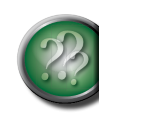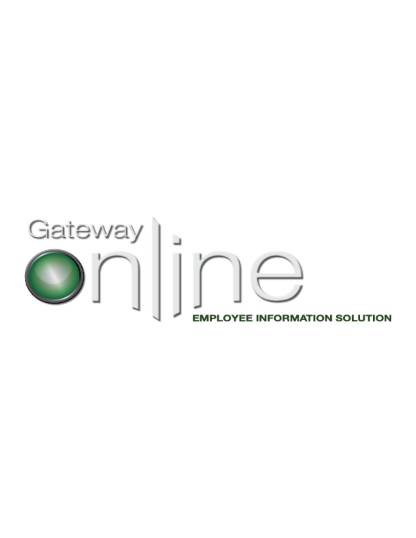
Skills
Skills – Knowledge, Skills, Abilities (KSAs) are generally acquired through training, experience or practice to carry out complex activities or job functions involving ideas, things, and/or people. Knowledge is a body of information needed to perform a task. Skills are the proficiency to perform a certain task. Abilities are an underlying, enduring trait useful for performing tasks.
Select the Skills link within the myTalent toolbox.
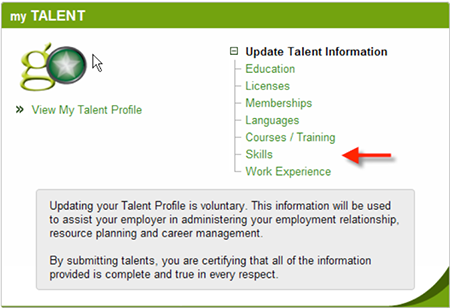
If no skill talents have been entered, the display will state ‘You currently do not have any skills listed.’ If skill talents are on file within Gateway Online, these will be displayed.
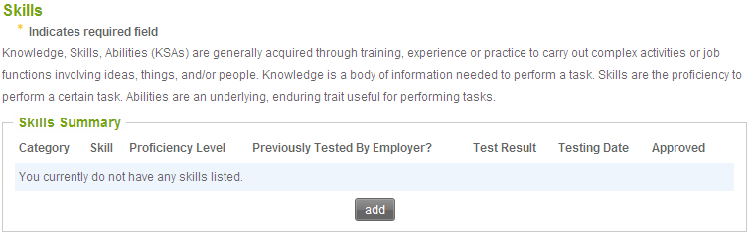
Select ADD to open up the Skill Details form.
Complete the Skill Details section.
Note: Gold asterisks (*) indicate that particular field is mandatory; it must be completed prior to the system allowing you to add that record.
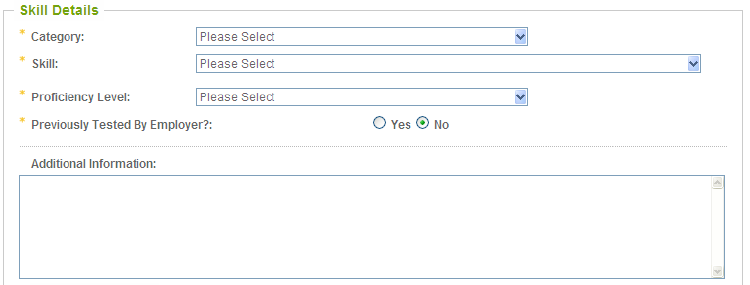
Category: Select the category.
Skill: Select the skill.
Where skill is not within the drop down list, select OTHER and enter the applicable information.
Proficiency Level: Select a proficiency level. Choices are:
Basic – a fundamental starting point.
Intermediate – to show clearly; to prove or make clear by reasoning or evidence.
Advanced - being beyond elementary or introductory; greatly developed beyond an initial stage.
Previously Tested By Employer?: If this skill was previously tested by your employer, select Yes. Otherwise, select No.
If Yes is selected, the following 2 fields will appear: Testing Date and Test Result.
Testing Date: Specify testing date of skill.
Test Result: Select Passed or Failed.
Comments: Provide any comments on the skill test that the Employer should be aware of.
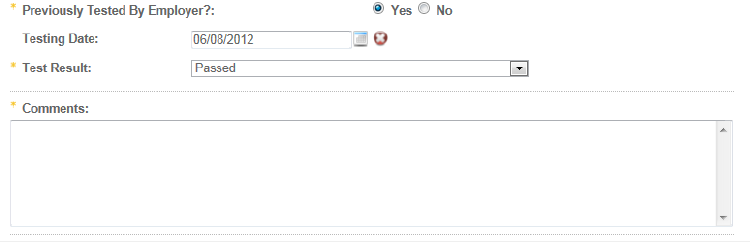
Additional Information: Enter any additional information you feel is required.
Should you have a document supporting this skill talent, it can be uploaded into Gateway Online by selecting + NEW ATTACHMENT within the File Attachments section of this form. Choose the applicable file to be uploaded.
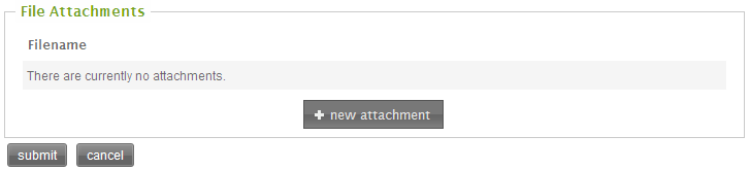
Once the required fields have been completed, select SUBMIT and your changes will be saved. You will then be re-directed to view your information in a read-only format. To cancel the record and disregard this talent, select CANCEL.
Select the Skills link within the myTalent toolbox.
Existing skill records will appear in a read only format (as per below).
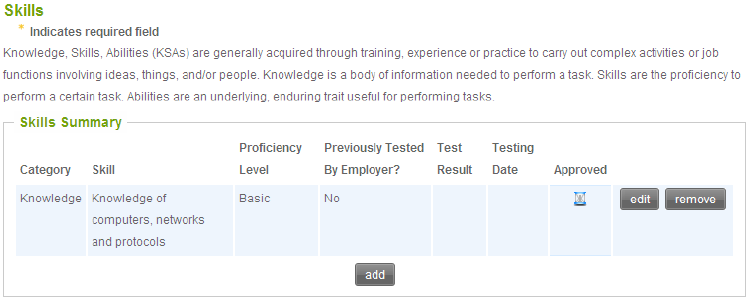
To edit a Skills talent, select the EDIT button to the right of the talent.
The Skills form will open up displaying the current values for each of the fields. Amend the form as required.
Once you are satisfied with the amendments, select SUBMIT and your changes will be saved. You will then be re-directed to view your information in a read-only format.
Note: Removal of a talent is a deletion of the record, not an expiration of the record.
Select the Skills link within the myTalent toolbox.
Existing skill records will appear in a read only format (as per below).

To remove a Skill talent, select the REMOVE button to the right of the talent.
A message will appear asking you to confirm the deletion of this Skill. If you select OK the record will be removed. If you select Cancel the record will remain as it was.
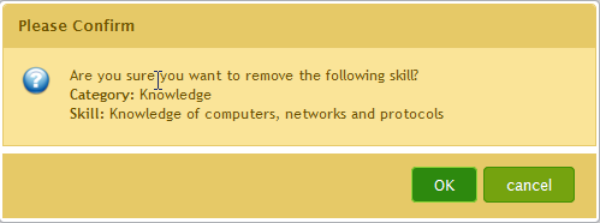
Top of Page