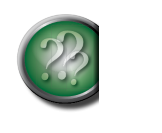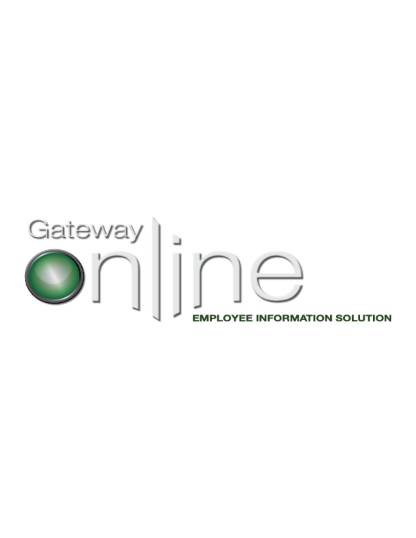
Emergency Contacts
To update and manage changes to your emergency contact details, select Emergency Contacts from the myINFO toolbox.
Add an emergency contact(s)
To add a contact, select the new contact button.
Complete the form as required.
Tip: The first emergency contact added will automatically become the Primary Contact unless you add more contacts and check off the Primary Contact box.
Once completed, select confirm to have changes saved; a message will briefly appear indicating that your information is being submitted.
If you select cancel, your changes will not be saved, and you will be re-directed back to a read only page of your current information.
To add another emergency contact, select the new contact button and complete the required fields.
Edit an emergency contact
To edit an emergency contact’s information, select the edit button.
You will be re-directed to a page where you can edit the existing contact information. Select confirm to have changes saved; a message indicating your form is being submitted will appear briefly. Once completed, you will be re-directed to see the information as a read-only form.
If you select cancel, you will be re-directed back to a read-only page and no information will be saved.
To change the Primary Contact, select the edit button for the contact you wish to update as the Primary. This will bring up the emergency contact’s information, where you can check off the Primary Contact box.
A message will pop up requesting confirmation of the change. Select yes to confirm the primary contact change and then select confirm to save the change. A message will briefly appear indicating your information has been submitted. If you select no to changing the primary contact, no changes will be saved and you will be re-directed to a read-only of your current information.
Remove an emergency contact
To remove an emergency contact, select the remove button next to the contact you wish to have taken off as an emergency contact. A primary contact, once set up in the system, cannot be removed; you must always have one contact identified as primary.
TIP: To change the Primary Contact, select the edit button for the contact you wish to update as the Primary. This will bring up the emergency contact’s information, where you can check off the Primary Contact box.
A message requiring confirmation will pop up, requiring you to confirm the removal. To remove, select yes. To have the contact remain, select no. Following either response you will be re-directed to a read-only page of your current information on file.