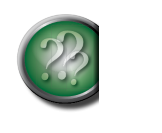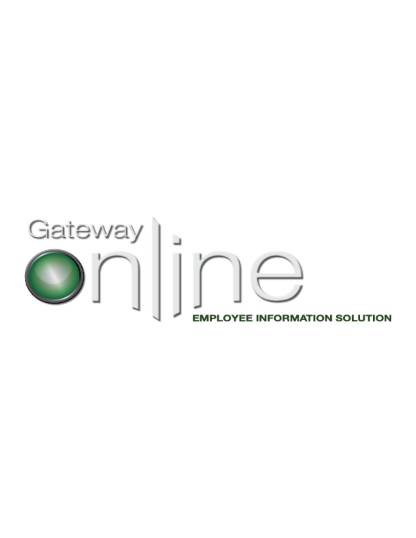
Name and Personal Data
Within mygatewayonline, you can edit (change) your first name, surname name, title, marital status, and gender. You can also edit, add or delete middle and preferred name(s). You can view your birth date but cannot alter or delete it. Updating your Date of Birth must be a request you make with the HR/Payroll department within your organization.
To view your name and personal data, select Name and Personal Data from the myINFO toolbox. Upon opening the Name and Personal Data link, your information will be displayed as a read-only format. Select edit to update your name and personal data. Complete the fields as required.
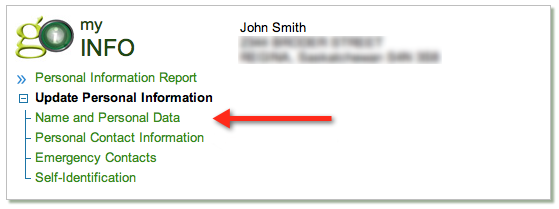
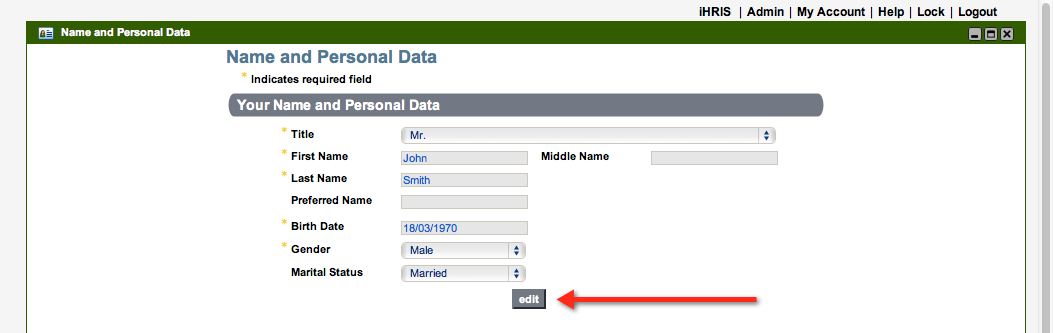
TIP: Date of Birth cannot be updated through Gateway Online. Legislation requires that the employer see actual proof of this data and thus any changes must be provided directly to the HR/Payroll department within your organization.
Select confirm to have changes saved; a message indicating your form is being submitted will appear briefly. Your name change will be submitted automatically to the Manager, Scheduling, Payroll, Information Technology and Human Resources.

Should you select cancel, you will be re-directed back to a read-only page and no changes will be saved.
TIP: To make changes to your information, first select the edit button.
Workflow Console Tasks
Any name changes submitted through GO need to be acknowledged by your Employer. Certain roles in your organization are set up to receive notifications of these name changes (IT, Manager, External Scheduling, Security Office, HR Records, Payroll HR). Once you submit your change, a workflow notification will be created. You can see and track this workflow notification in your Workflow Console, otherwise known as Tasks. The Tasks tab can be found on the left of your screen (see picture below).
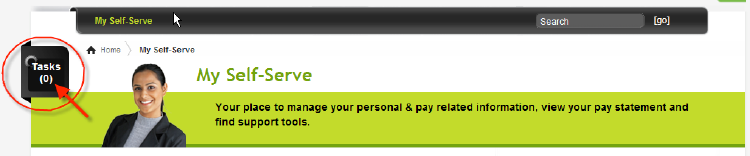
Clicking on the Tasks icon, will open up a second window presenting three tabs - To Do List, In Progress, and Completed, where you can track your tasks.

When you submit a name change, a task will be created and displayed in your In Progress tab.
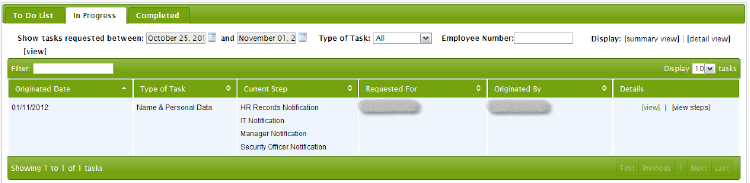
To view the details of the task, click the [view] button under the Details column.
Once your Employer acknowledges/completes the task, it will move to your Completed tab.
Click here for more information about the Workflow Console.