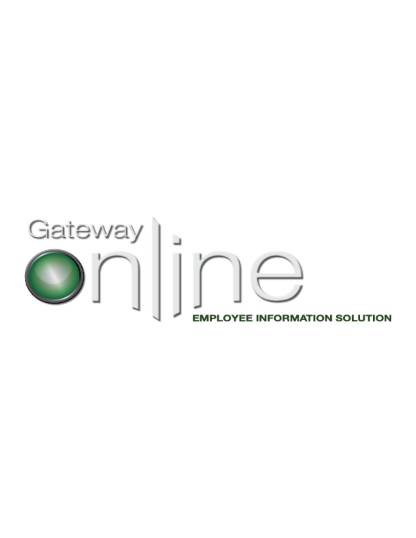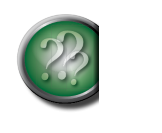1 Why would I want to view my pay information online?
• Your electronic pay statement is available 24 hours a day, 7 days a week from any internet accessible computer.
• You have earlier access to online pay statements which are accessible as early as Wednesday after 5:00 p.m. prior to Friday’s bank deposit.
• Your pay history is available for loan applications, financial transactions or agencies requesting wage verification.
• This is a convenient and secure way of delivering your confidential pay information.
• Online pay statements are more cost effective and environmentally friendly than paper pay statements.
2 Why was my paper pay statement discontinued?
• The process of delivering a paper pay statement is labour intensive, with many people handling the statements before they reach the employee.
• Many paper pay statements are left unattended and many are discarded without being opened.
• Distribution of paper pay statements may result in lost statements. Employees are concerned about who may have access to their pay information.
3 If I do not have a computer at home, how can I access my pay statement?
Gateway Online can be accessed on the internet from any computer with internet access (e.g., public libraries, internet cafes, kiosks/computers at work and home computers).
4 When can I access my current pay statement?
You can access your current pay statement online Wednesday after 5:00 p.m. on a pay week. Should you receive pay on a non pay week, this statement will be available on the Wednesday after 5:00 p.m. prior to the Friday deposit date.
5 Can I access my pay statements during work hours?
No. If you are accessing your pay statement through an approved region/agency computer, you must do so during a break, before or after your shifts or on a day off. If you have concerns with the information in your earning statement (e.g., hours missed, or incorrect coding, etc.) you can raise these matters with your manager during work time.
6 Who do I contact if I have errors on my pay statement?
For questions, or to report errors with your pay statement, contact your manager.
7 How will my pay statement display?
You will now be able to view all your pay statements in one place. After entering your username and password, click View Pay Statement. Clicking on the down arrow in the drop down box will show you all the pay statements that you are able to view. Click on the pay period you would like to view, and then click View Pay Statement.
The Personal Information section displays your name, address and phone number. This important information is now on the top of each pay statement for you to review for accuracy.
The statement also shows your personal tax exemption amounts. If these need to be updated (example: you are no longer claiming any school expenses), please fill in the TD1 and TD1SK form and provide to the payroll department. These forms can be found at http://www.cra-arc.gc.ca/formspubs/frms/td1-eng.html. Should an asterisk (*) appear on the top right corner of these amounts, it signifies you have an exemption other than the basic amount.
The Net Pay section displays your total earnings, less deductions and advances.
The Deposit Information section displays the deposit date, which is the date you will receive the money in your bank account. This shows a summary of amounts being directed to your bank account(s).
Earnings This Pay Period displays all earnings and allowances being paid or adjusted in the current pay period.
Deductions This Pay Period displays all deductions in the current pay period.
Year-to-Date Employer Contributions displays the amounts your employer has contributed on your behalf this payroll year.
Year-to-Date Earnings and Year-to-Date Deductions display your year-to-date earnings and year-to-date deductions in the current payroll year.
Accrued Banks displays the current balances of selected banks.
8 What does the asterisk mean under the Other Information section on the pay statement for either the Federal and/or Provincial Tax Credits?
Not everyone will have an asterisk under this section of the pay statement. If an asterisk does exist, this means that the TD1 amount differs from the basic amount. If a new TD1 form is required, please contact your payroll department or visit http://www.cra-arc.gc.ca/formspubs/frms/td1-eng.html, complete a new form and provide to your payroll department.
9 Why do some of the allowance names have a TX at the end?
If the letters TX appear at the end of the allowance name, the amount is taxable.
10 Why are the names of some earnings, deductions and allowances on the electronic pay statement different than what I saw on the previous paper statements?
Some of the names used to describe earnings, deductions and allowances were changed on the electronic pay statement to clarify the meaning, making the descriptor names more understandable for employees.
11 How will I know what the new names of earnings, deductions and allowances mean?
A complete list of the name changes for earnings, deductions and allowances, and the use of the name, is posted in the Help Centre on My Gateway Online. Also, when viewing your electronic pay statement, place your cursor over a descriptor name and a question mark will appear. By clicking on that question mark, a pop up box will appear providing an explanation of that particular name.

12 Can I print my pay statement?
There should be no need to regularly print your pay statement because you can access historical pay statements at any time online. You can also save your pay statement on your personal computer.
You can, however, print your pay statement from any computer that is connected to a printer. Printing your pay statement at a place other than at your home presents risks.
13 How do I print or save my pay statement? ?
Select the Print/Save icon on the top right of your pay statement to print or save a copy. A new window will appear with the option to print or save the document as a PDF.
Note: Please do not save your pay statement on your work computer.
To Download PDF viewer: If you are unable to view the PDF, click on this link http://get.adobe.com/reader/ to download Adobe reader. Then install Adobe Reader on your computer.
14 How do I stop pop up blockers?
Select the Print/Save icon on the top right of your pay statement to print or save a copy. A new window will appear with the option to print or save the document as a PDF.
Note: Please do not save your pay statement on your work computer.
To Download PDF viewer: If you are unable to view the PDF, click on this link http://get.adobe.com/reader/ to download Adobe reader. Then install Adobe Reader on your computer.
15 When will changes to my banking details be effective?
Changes entered before Monday at 5:00 p.m. will be effective for that Friday’s deposit, unless Monday is a statutory holiday, then changes entered before Tuesday at 5:00 p.m. will be effective for that Friday’s deposit.